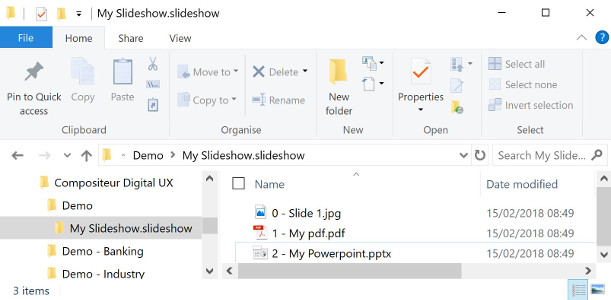Slideshows
Summary
- Description
- Actions within Compositeur Digital UX
- Content extension
- Create a slideshow
- Download a sample
Description
Slideshows are useful to concatenate various files such as images, pdfs or powerpoints to a single document.
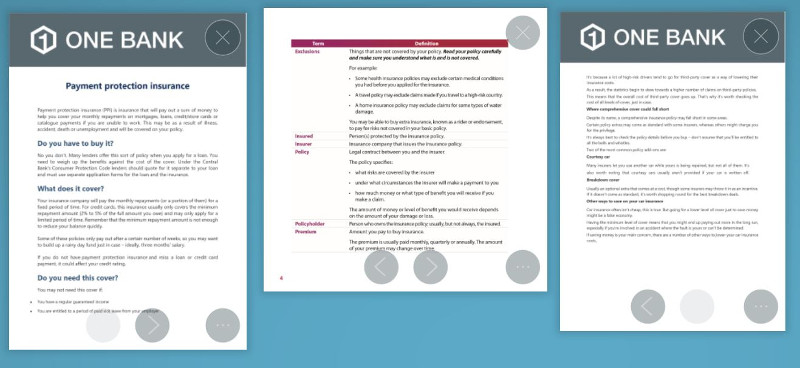
Actions within Compositeur Digital UX
Slideshows support the following action. To have a complete overview of each action, see the section Actions
Actions menu
| Annotate | Capture | Duplicate | Open in native app | Save as | Selection | Share | Slides |
|---|---|---|---|---|---|---|---|
| ✔ | ✔ | ✔ | ✔ | ✔ | ✔ | ✔ | ✔ |
Interaction with the item
| Captures mode | Hyperlinks | Hot Spots | Next | Previous |
|---|---|---|---|---|
| ✔ | ✔ | ✔ | ✔ | ✔ |
Content extension
To use a slideshow, put all the files you want in a folder, and add the extension .slideshow at the end of the name of your folder.
Only use images, PowerPoint presentations and PDF documents, or another .slideshow folder.
Create a slideshow
- In your environment folder, create a folder named
<Name of your slideshow>.slideshow(e.g.My slideshow.slideshow). - Drag and drop all the PDF documents, PowerPoint presentations and images you need.
Note 1 : To make sure slides in your slideshow are ordered, you can number them from 0 to X. Numbers won’t be displayed in Compositeur Digital UX (e.g.
0 - First levelwill beFirst level).
Note 2 : By default, the preview of the item will be the first file composing the slideshow. You can provide your own preview with a file named
_preview.jpgor_preview.png.
Important : If your slideshow includes a powerpoint, and if this powerpoint has Hot Spots, make sure the content linked from the powerpoint of your slideshow belongs to your slideshow directoty. Keep in mind that content can be put in a hidden folder, which will not appear in Compositeur Digital UX.
Download a sample
A Demo Universe which contains a sample for a slideshow is available, give it a try! 😄
Next : Web Pages