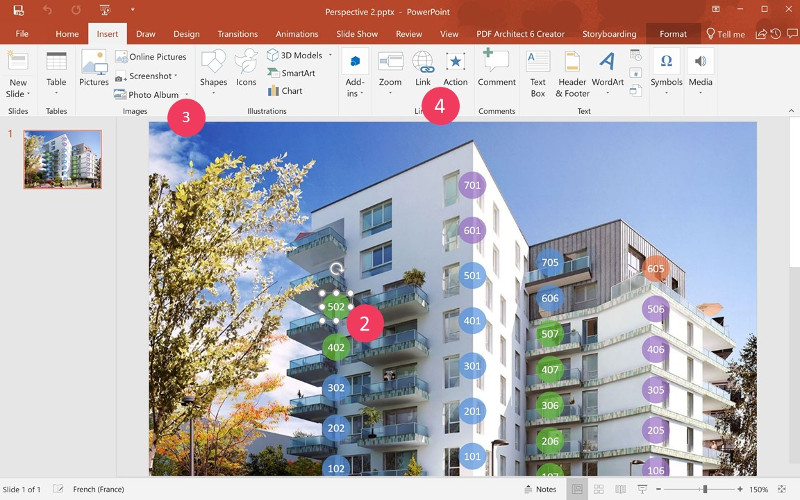Slideshow
Use this feature to concatenate a set of images, PPT presentations or PDF documents.
Interactions in the Compositeur Digital
The slideshow offers the following interactions :
- Navigation to the previous or followin slide using the
<and>arrows - “Go-to” a specific slide using the
Slidesaction in the document menu - Opening of a linked content
- Annotations
- Printing
Content Management
- Folder extension :
slideshow - Supported extensions in the folder :
jpg,png,ppt,pptx,pdf
Powerpoint presentations
- Supported extensions :
ppt,pptx,pdf
Note 1: If you are using a specific version of Powerpoint that is not supported by the Compositeur Digital, you can still export your presentation in PDF.
Note 2: The Compositeur Digital does not support transition effects or animations contained in the presentation.
Note 3: You can open any other content from a specific slide using the “link” feature. Please refer to the [Interactivity] (interactive) section for further details.
Folder organization
Example of folder organization for similar document types
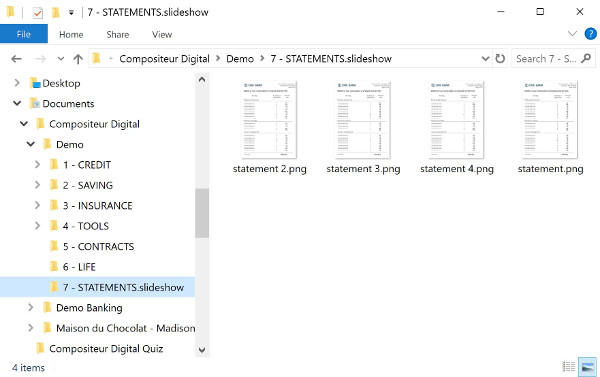
You can also create a single slideshow with a combination of Powerpoint, PDF and image files. Place all files in a folder using the slideshow extension.
Example of folder organization :
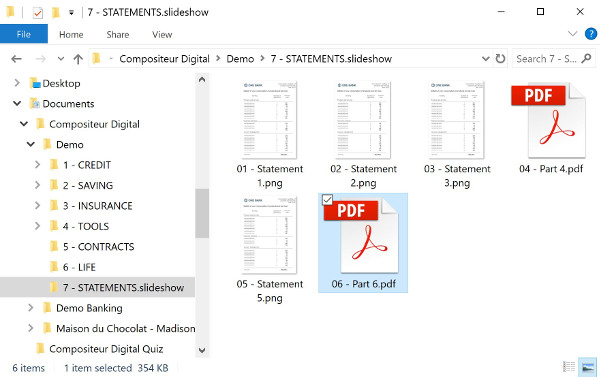
In this case, the resulting slideshow will display slides in the following sequence : the first image file, the slides from the 2 PDF files and then the last image file.
Interaction between documents
You can create a “hot spot” on a document to open another document when touched . This interaction is created using Powerpoint.
- If the source document is a PPT file, open it using Microsoft PowerPoint. If it’s an Image, copy paste it in a blank Powerpoint presentation
- Create a transparent shape on top of the selected hot spot area. The shape should cover entire hot spot area. Warning : If the area is the text box. Select the text BOX. Do not not select the TEXT
- Select the shape, and go to INSERT
-
Go to HyperLink and define the location of the target document. Note 1 : The target document must be somewhere the folder used for your environment. You can use the hidden folder feature if you do not wish to display the target folder in your environment. (see dossiers cachés for more details). Note 2: You can also right-click on the shape and go to the HyperLink menu
- Save your Powerpoint presentation at the desired location in your environment folder.