Content management
The Compositeur Digital processes documents stored on a specific location in your computer. Those documents can to be organized in folders to facilitate the presentation
Required skills and resources
The preparation of an environnement is done using the Microsoft Windows built-in file explorer application
You should be confortable with :
- Organizing folders
- Renaming files and folder
- That’s all 😁
File extensions
The Compositeur Digital uses the file extension to setup the various elements of an environment. The file extension indicating the type of document is usually a set of 3 to 4 characters following the dot in the file name :
- Images : photo1.jpg, photo2.png
- Presentation : pres1.pptx, pres2.pdf
- Text file : table of content.txt
By default the Windows File explorer application hides file extensions. We strongly recommend to change this setting:

Environment
The Compositeur Digital can be use for various use-cases
Real estate
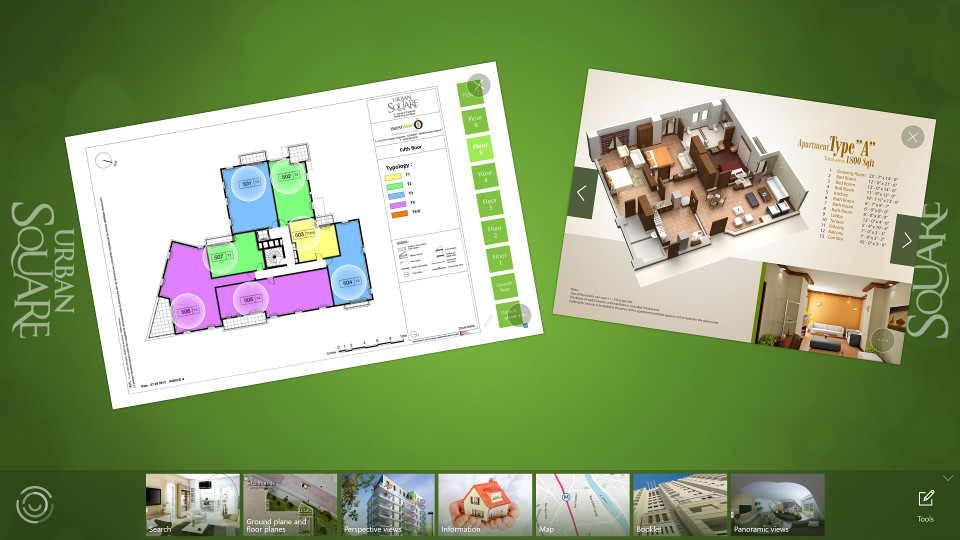
Banking services
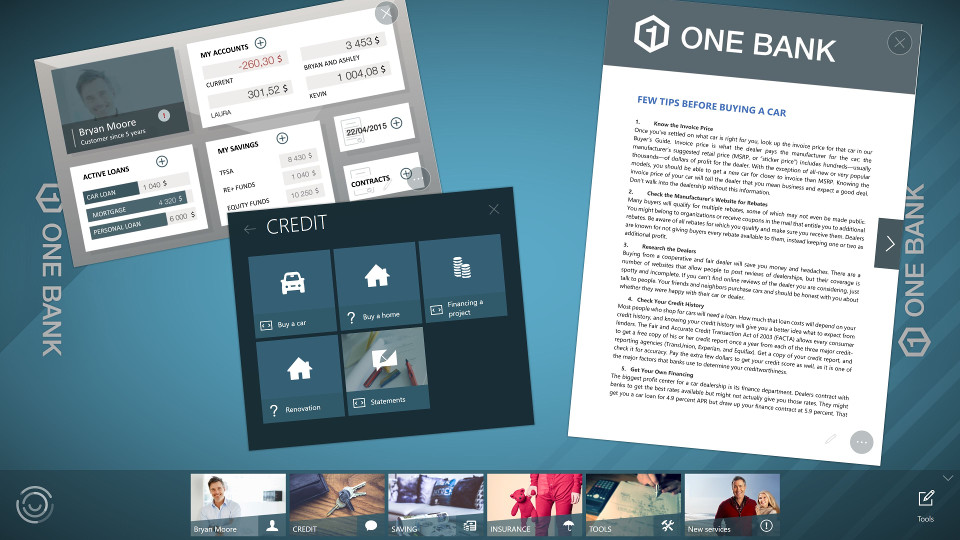
Technically, an environment is materialized as folder on your computer. By default the Compositeur Digital will look for content located in Documents\Compositeur Digital
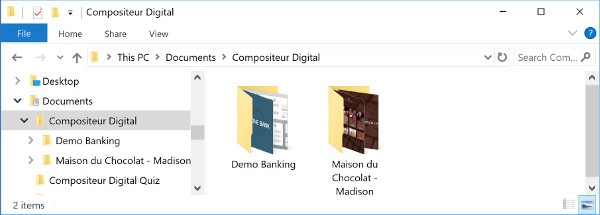
To create your own environment, you can duplicate an exisiting one in the default location: Documents\Compositeur Digital.
Background
You can customize your environment by changing the background image. To do so, simply add an image file named _background in the environment’s folder as described below:
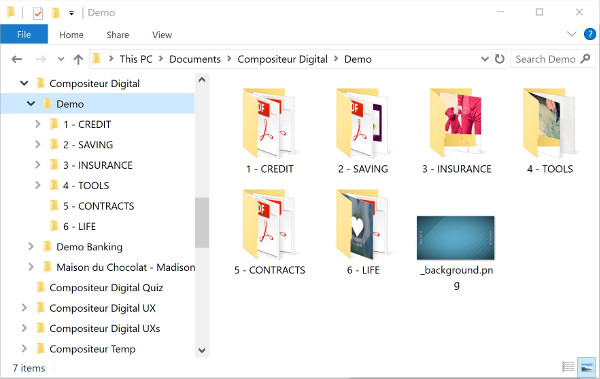 .
.
The background will appear in your universe.
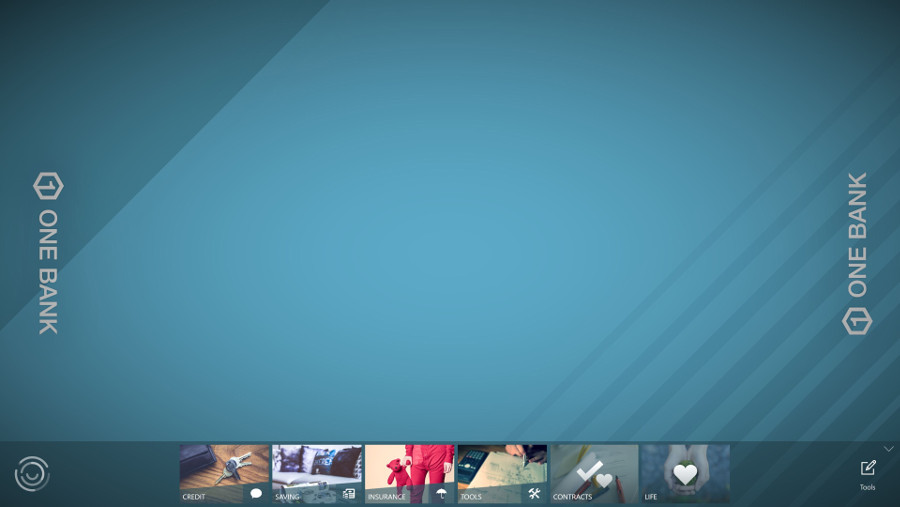
Interactive Background
If you want to have an interactive background, which contains hyperlinks to display your content, it is also possible. Prepare a powerpoint file, with one slide containing your background image. In this slide, do not forget to create Hot Spots to display your menus, or files. The name of the file should be _background.pptx.

Folders
You can organize your documents in folders and sub-folders.
The first level of folders is displayed in the Compositeur Digital in the dock located at the bottom of the environment view :
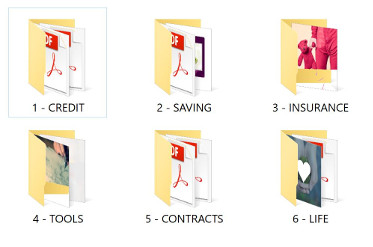

Hidden folders feature
Folders using ‘.content’ in their name will not be displayed in the Compositeur Digital. See interactive slideshow to see the common use of this feature.
Documents
Simply drag and drop your documents in the folders and sub-folders to populate your environment.
Check the Supported content for an exhaustive list of supported file types.
Content viewing order
The Compositeur Digital will display folders and documents in alphabetical order. You can however force a specific viewing sequence for documents and folders by prefixing the file name or folder name with a number. The Compositeur Digital will not display the numbers but will arrange the items accordingly.
Note : If you ever need to display a file with a name starting with a number (e.g.
3D render) please refer to the Advanced configuration section.
Thumbnails
The Compositeur Digital will automatically create thumbnails for all documents. You can customize the thumbnail of each document or folder of your environment.
Folder thumbnail
If a thumbnail image has not been defined for a folder, the Compositeur Digital will auto-create a thumbnail image based on the first document of the folder:
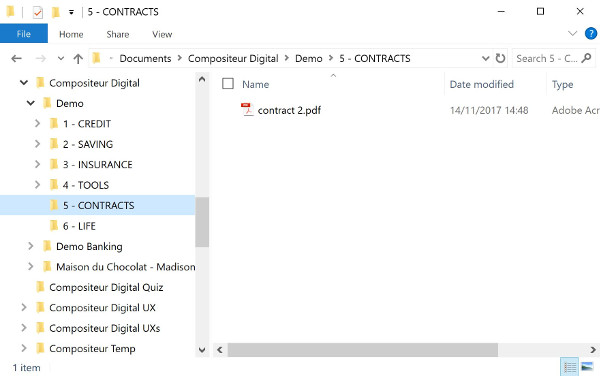
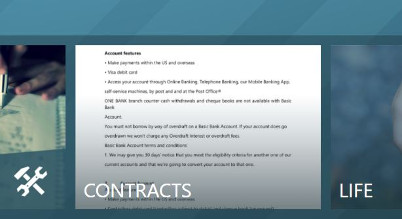
To create a thumbnail for a folder simply drag and drop an image file named _preview (.png or .jpg) directly in the folder:
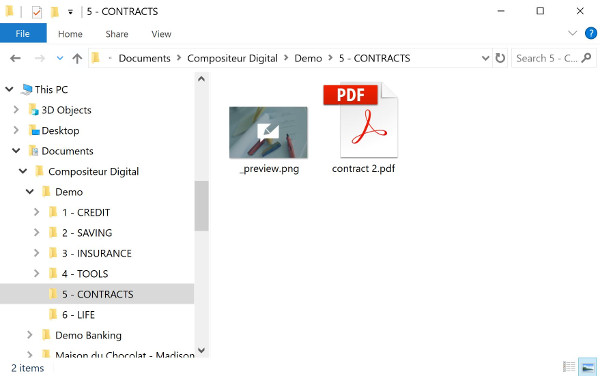

Document thumbnail
To customize the thumbnail image of a document, drag and drop an image file using the same name but suffixed with _preview in the same folder:
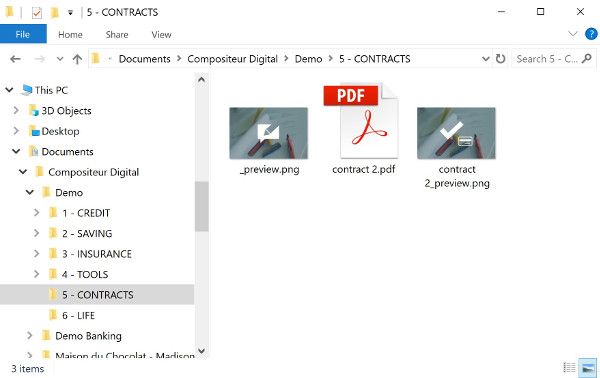
Stand by video
When the Kiosk mode is activated a fullscreen video can be automatically started after a specified period of inactivity. The video will loop until the touch screen is activated.
Place a supported video file named _standby in the environment’s folder:
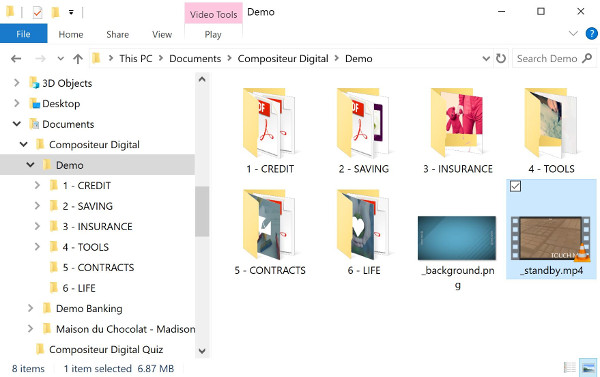
Check the supported video types section for further details.
