Web activities
Web activities allow presenter to exchange ideas through post-it and/or files with other users who participate at the same session.
Point of view: presenter
Once you have clicked on this icon, you can start web activities with the attendees, it will make them able to share post it and/or files that will appear in the universe.
- First, click on
Start web activities
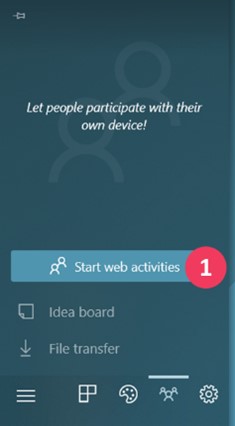
- Then, a QR code appears on the workspace
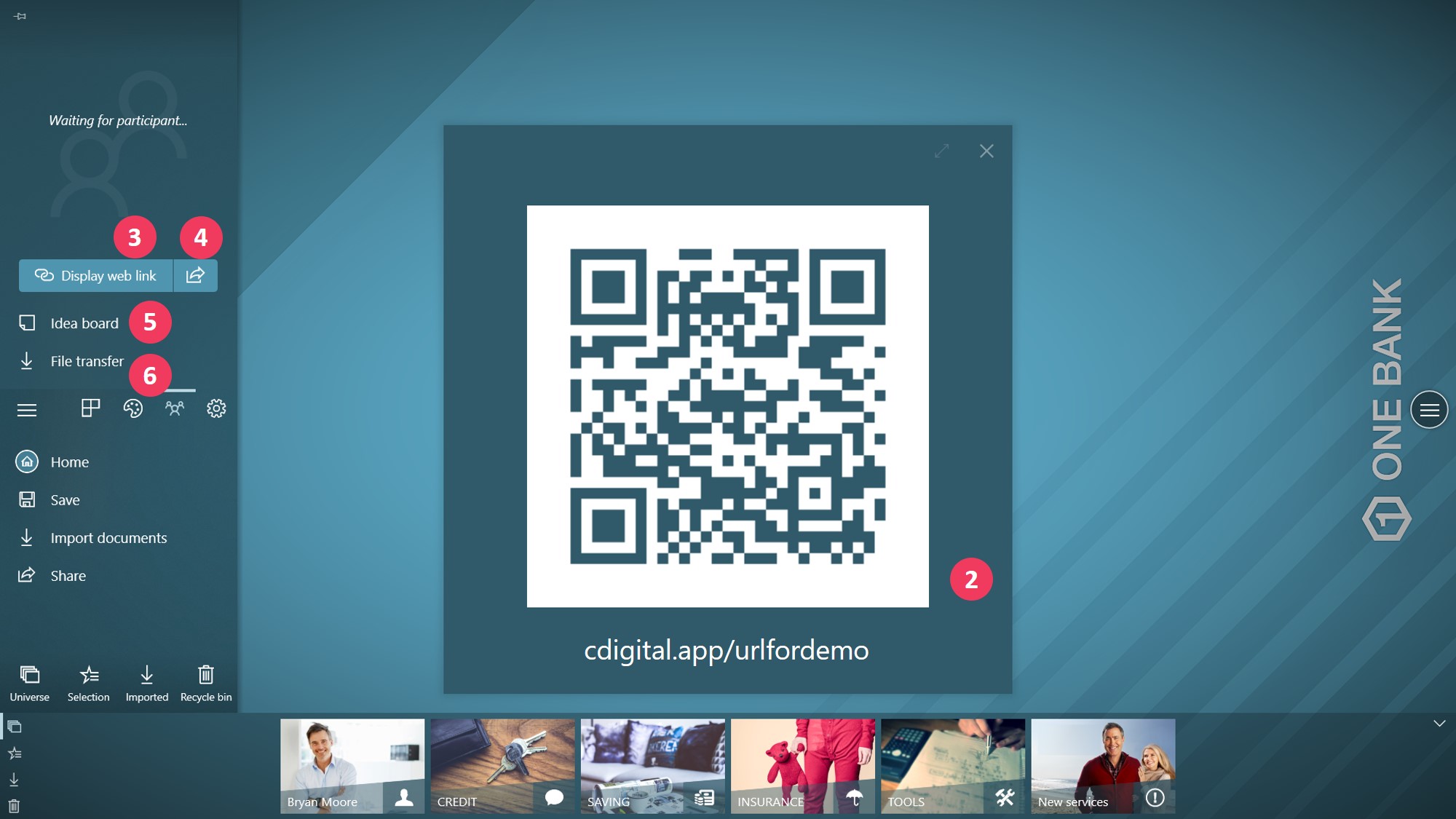
- If you want to display again the QR code, click on the button
Display web link - If you want to share the QR code to the attendees, click on the icon share
Attendees can access the QR code url by several ways:
- By their phone, by scanning the QR code directly through the screen
- By their computer, by writing or pasting the url online
- Or by clicking on the link they received if you have shared it by email for example (button 3)
- To make attendees able to share ideas on post it, click on
Idea board - To make attendees able to share files, click on
File transfer
Then, one board will open for each one:
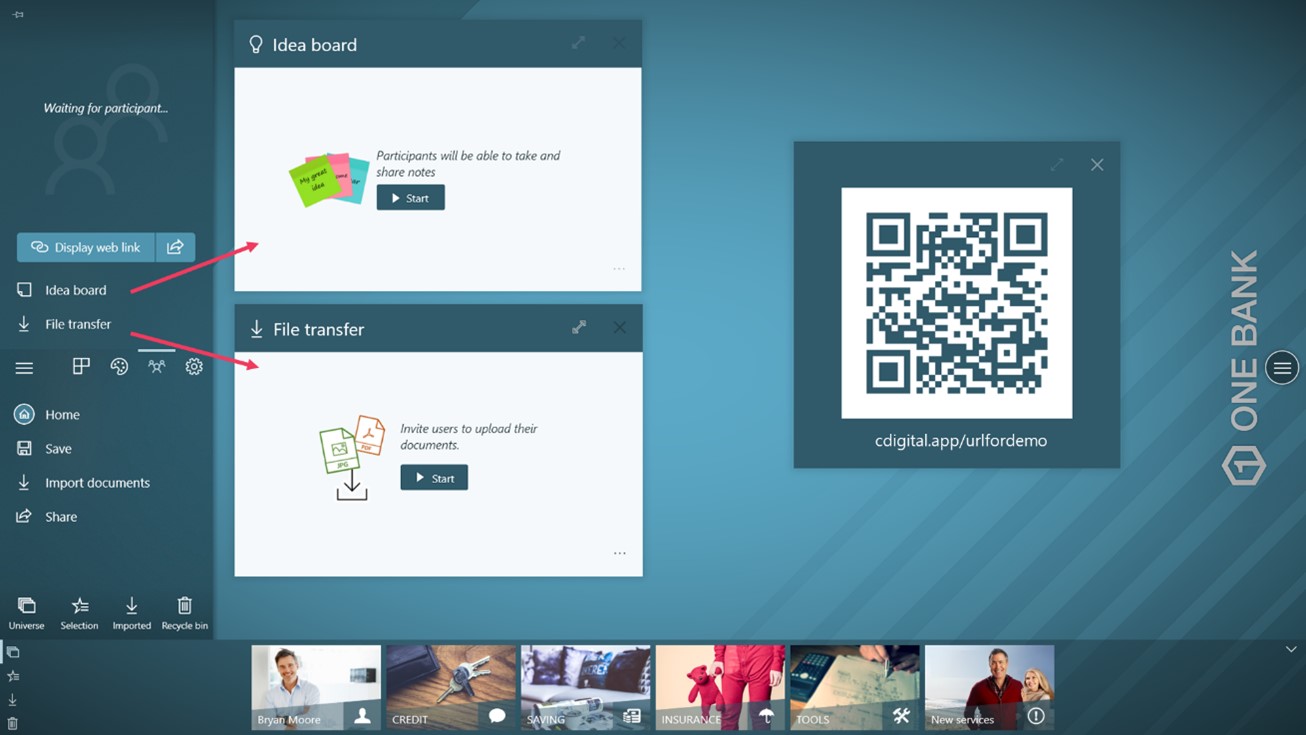
Once attendees have launched their session on their device, you will see their icon:
![]()
In this example, 3 attendees have joined the activity. They access through the device they have chosen (mobile/desktop).
- Attendees are now able to share their post-it and files once you have clicked on the
StartButton.
Point of view: attendee
The Companion works either with a mobile phone either with a computer.
In this tutorial, we used the example of a mobile phone use, but the operation works the same from a computer.
To open the link from the QR code: • The attendee enters the url in a search engine • or scans the QR code by its mobile phone:
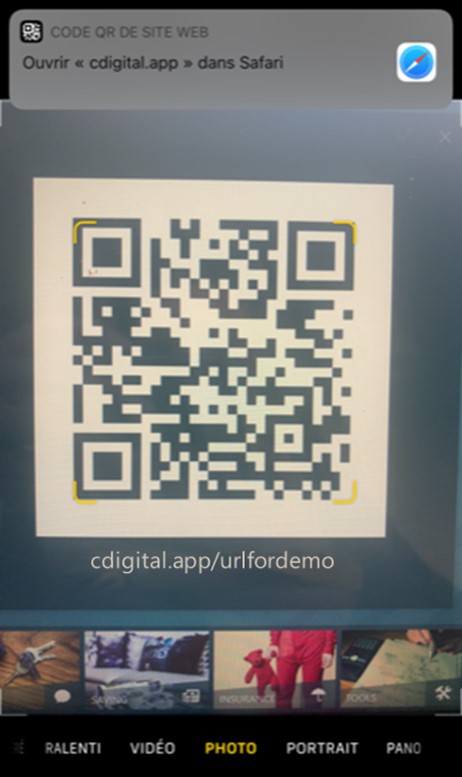
How to start an activity (post it or file transfer)?
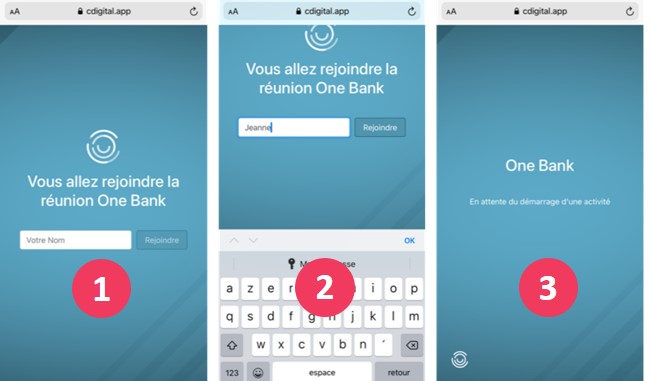
Once the attendee has joined the activity by opening the link:
- he is invited to enter his name to join the activity
- he has to write his name
- he eventually has to wait the presenter to launch the activity
Meanwhile the presenter can either start an Idea Board, either a File transfer.
If the presenter starts an Idea board:
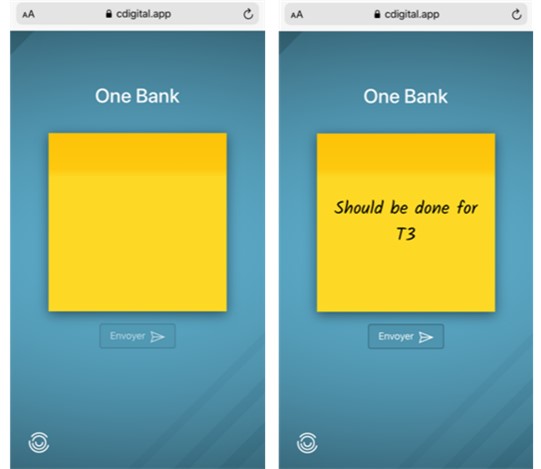
The attendee can write an idea on a post it and click on Share. It will then appear in the universe:
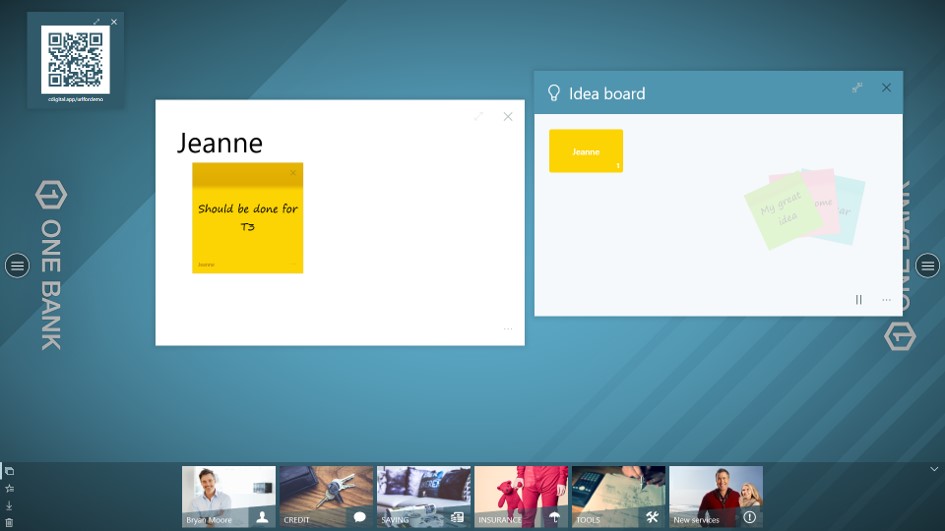
If the presenter starts a File transfer:
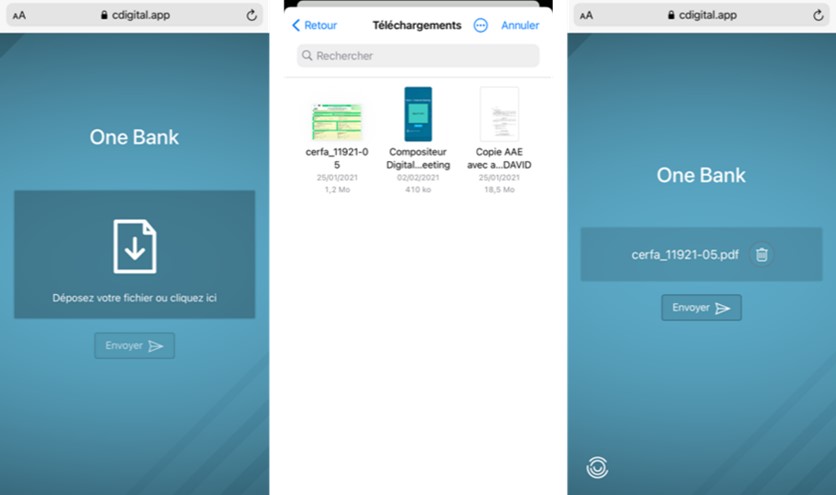
The attendee can now upload any file (image or pdf) and load it by cliking on Share. It will then appear in the universe:
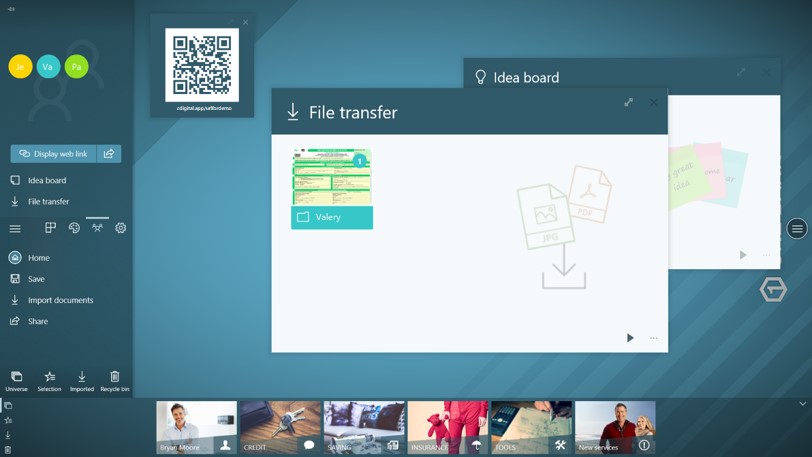
The presenter can now open the files and the notes by cliking on the folder.
The operations apply in the same way when the participant opens the link on his computer.
